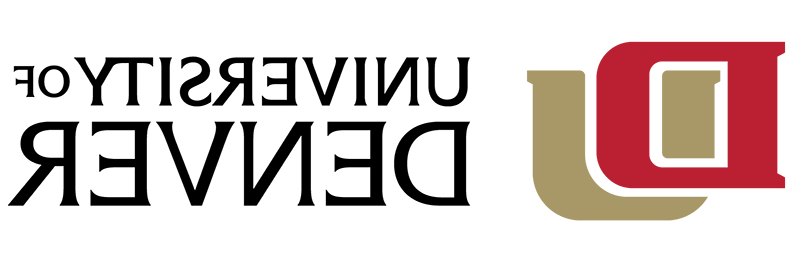Before installing Palo Alto GlobalProtect VPN, be sure that you have set up Duo MFA on your Office 365 email account. Please refer to instructions on setting up Duo
One-Time Windows Installation
- Open a browser and navigate to http://vpn.pomeu.net.
- Enter your DU email address and password and click "Login".
For Law students and employees: Please use your @law.pomeu.net email address and password.
You will then be prompted to verify your identity via Duo. - Select the appropriate software download from the list.
Most Windows computers run 64-bit Windows.
*If you are not sure what version your computer is running:
• Select the Start button, then select Settings > System > About
• Under Device specifications, see System type. - Once downloaded, double click the installer to open it. The installer will download to your computer's default download location. Follow the prompts in the installer. Do not change the default installation location.
- GlobalProtect will open in the lower right of your desktop near the system tray and clock.
- In the portal address enter vpn.pomeu.net and click "Connect".
- A new window will pop up. Enter your email address and password and click "Login". You will then be prompted to verify your identity via Duo.
- Depending on your browser, you may be prompted to allow GlobalProtect to open. If you see the pop up below select "Open GlobalProtect"
- A connection is established once you see the “Connected” window.
*The first initial login may take about 90 seconds to complete. You may experience the VPN trying to establish a connection multiple times. During this process, the client is downloading additional configuration settings. - The GlobalProtect agent can be accessed in the system tray in the lower right taskbar of your desktop.
- To disconnect from GlobalProtect, click on it from the system tray to open it and then click "Disconnect"
- Your setup is now complete. You can follow the instructions in KB0014240 on how to use the VPN on a daily basis.
Please see Palo Alto GlobalProtect VPN troubleshooting tips for common issues and solutions.
If you encounter any issues or have any questions please contact the IT Help Center at 303-871-4700 or online at support.pomeu.net.
Link to knowledge base article